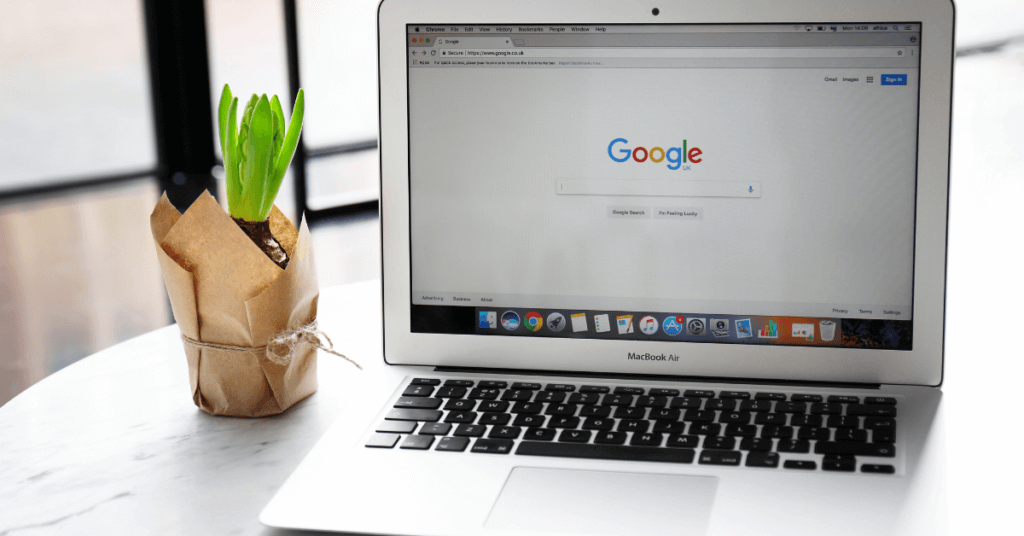Table of Contents
ToggleEfficient problem-solving is crucial when it comes to dealing with computer issues. Not only can it save you time and frustration, but it can also prevent costly repairs or replacements.
Troubleshooting computer issues can be a frustrating and time-consuming task, but it’s essential to keep your device running smoothly. A quick and efficient problem-solving approach can save you time, money, and frustration. One powerful tool that can aid in troubleshooting computer issues is Google.
Google is a powerful tool that can be used to troubleshoot computer issues quickly and easily. With the right keywords, advanced search operators, and other techniques, you can find solutions to your problems in no time. In this guide, we will show you how to use Google to troubleshoot computer issues and get your computer back up and running.
First, we will cover some tips and tricks for using Google to troubleshoot computer issues. We will go over how to use specific keywords, search for an exact phrase, exclude certain words, and use advanced search operators. We will also discuss how searching for specific types of files can be helpful when troubleshooting computer issues.
Next, we will provide examples of how to use these tips and tricks to troubleshoot specific problems, such as troubleshooting a software application, resolving a hardware failure, and finding a general solution.
Finally, we will summarise the tips and tricks outlined in this guide and emphasise the power of Google in solving computer issues quickly and easily. We encourage you to try these techniques the next time you run into a computer problem, and see for yourself how efficient and effective Google can be in resolving your issues.
Tips and Tricks
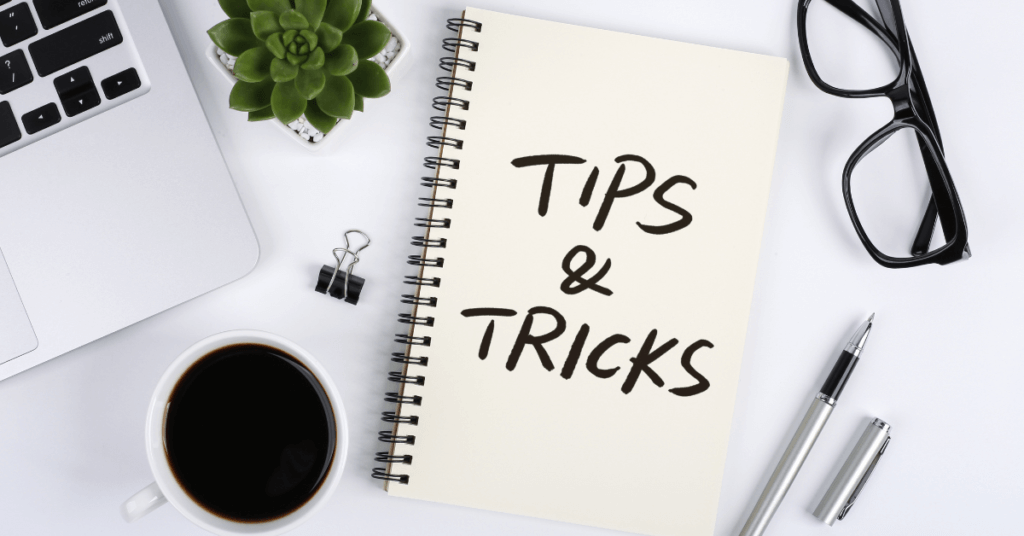 Using specific keywords
Using specific keywords
One of the most important aspects of using Google to troubleshoot computer issues is using specific keywords that accurately describe the problem you are experiencing. For example, if you are experiencing an issue with a software application called “AppX,” you would want to use keywords such as “AppX” and the specific issue you are experiencing. For example, “AppX not responding.”
It’s important to be as specific as possible when using keywords. For example, instead of searching for “computer slow,” you could search for “Windows 10 slow startup” which is more specific and likely to return more relevant results.
Another way to use specific keywords is to include the make and model of the device or software you are troubleshooting. For example, instead of searching for “laptop keyboard not working,” you could search for “Lenovo ThinkPad keyboard not working.” This will help bring up specific results that are tailored to your device.
Using specific keywords can help you find more relevant results, and narrow down the search results to solutions that are more likely to solve your issue.
Searching for an exact phrase
Searching for an exact phrase: Another way to use Google to troubleshoot computer issues is to search for an exact phrase. This can be helpful when the problem you are experiencing is described by a specific error message or code. For example, if you receive an error message that says “Error code 0x80070005,” you can search for that exact phrase in Google.
Searching for an exact phrase can also be useful if you are looking for a specific solution to a problem. For example, if you are trying to fix a specific issue with a software application, you can search for the exact name of the issue along with the name of the software. For example, “AppX error message ‘unable to open file’.”
To search for an exact phrase on Google, you can use quotation marks around the phrase. This tells Google to search for the exact phrase in the order that you’ve written it.
For example, searching for “Error code 0x80070005” or “AppX error message ‘unable to open file'” will return results that match that exact phrase, rather than just the individual words.
Searching for an exact phrase can help you find more relevant results, and solutions that are more likely to solve your issue. It’s also a great way to filter out irrelevant results and find the specific solution you need.
Excluding certain words
Another way to use Google to troubleshoot computer issues is to exclude certain words from your search. This can be helpful when you are getting a lot of irrelevant results in your search or when you want to narrow down your search results. For example, if you are trying to troubleshoot a problem with a software application called “AppX” but you are getting a lot of results about a different application called “AppY,” you could exclude the word “AppY” from your search.
To exclude certain words from your search on Google, you can use the minus sign (-) before the word you want to exclude.
For example, searching for “AppX -AppY” will return results that include the keyword “AppX” but will exclude any results that include the keyword “AppY.”
Another way to exclude certain words is to combine it with specific keywords, for example, “AppX error -Windows” this will return results about AppX error but exclude the ones that have Windows in it.
Excluding certain words can help you find more relevant results and solutions that are more likely to solve your issue. It can also help you to filter out irrelevant results and narrow down your search results to find the specific solution you need.
Using advanced search operators
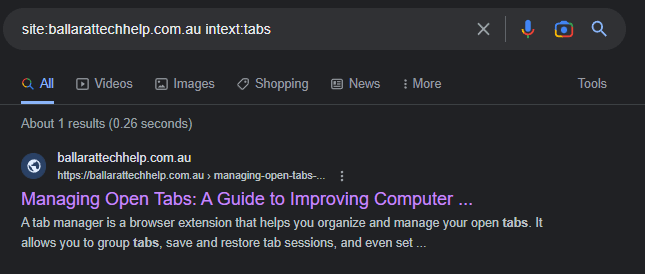 Another way to use Google to troubleshoot computer issues is by using advanced search operators. These are special characters and commands that you can use in your search to get more specific and relevant results.
Another way to use Google to troubleshoot computer issues is by using advanced search operators. These are special characters and commands that you can use in your search to get more specific and relevant results.
Some of the most commonly used advanced search operators include:
Site: This operator allows you to search for specific information on a specific website. For example, searching for “site:microsoft.com AppX error” will return results that include the keyword “AppX error” on the microsoft.com website.
intext: This operator allows you to search for keywords that appear in the text of a webpage. For example, searching for “intext:AppX error” will return results that mention the keyword “AppX error” in the text of the webpage.
inurl: This operator allows you to search for keywords that appear in the URL of a webpage. For example, searching for “inurl:AppX error” will return results that mention the keyword “AppX error” in the URL of the webpage.
Using advanced search operators can help you find more specific and relevant results and solutions that are more likely to solve your issue.
It’s important to note that the above are just examples, there are many more advanced search operators that can be used. You can find more information about advanced search operators by visiting the Google Search Help page.
Searching for specific types of files
Searching for specific types of files: One of the most powerful ways to troubleshoot computer issues using Google is by searching for specific types of files. This can be very helpful when you are looking for technical documentation, instructions, or troubleshooting guides that are in a specific file format.
To search for specific types of files on Google, you can use the “filetype:” operator. This operator allows you to specify the file format you are looking for in your search. Some common file formats that you can search for include:
PDF: This file format is commonly used for technical documentation, instructions, and troubleshooting guides.
DOC: This file format is commonly used for Microsoft Word documents.
XLS: This file format is commonly used for Microsoft Excel spreadsheets.
PPT: This file format is commonly used for Microsoft PowerPoint presentations.
For example, searching for “AppX error filetype:pdf” will return results that include PDF files that mention “AppX error.”
Searching for specific types of files can help you find more relevant and useful results, such as user manuals, troubleshooting guides, and technical documentation that can help you solve your issue. It’s a powerful tool to have in your troubleshooting toolbox as it allows you to find information that may be hard to find otherwise.
Putting it all Together
 Troubleshooting a software application
Troubleshooting a software application
One of the most common computer issues that people face is software application problems. These can range from a program crashing, not opening, or not working properly.
When troubleshooting software application issues, it’s important to have as much information as possible about the problem. This includes the name of the program, the version, the error message, and any other relevant details.
Using this information, you can use Google to search for solutions. For example, if you are experiencing an issue with a program called “PhotoEdit” and you are receiving an error message “AppX error,” you can search for “PhotoEdit AppX error” on Google. This will return results that include websites, forums, and other resources that mention this specific issue.
You can also use advanced search operators to find more specific and relevant results. For example, searching for “site:support.photoedit.com AppX error” will return results that include the keyword “AppX error” on the support.photoedit.com website.
By using specific keywords, advanced search operators, and searching for specific types of files, you can quickly and easily find solutions for software application issues on Google.
Additionally, you can also check the software vendor’s website or support page, or consult user communities or forums that are dedicated to the software. This can help you find solutions that have been tried and tested by other users who have experienced the same problem.
Resolving a hardware failure
Another common computer issue that people face is hardware failures. These can range from a malfunctioning component, such as a failing hard drive, to a more complex issue like a malfunctioning motherboard.
When troubleshooting hardware failures, it’s important to have as much information as possible about the problem. This includes the make and model of the hardware, the symptoms of the failure, and any error messages that are displayed.
Using this information, you can use Google to search for solutions. For example, if you have a hard drive from “Seagate” that is making a clicking noise and not being recognized by the computer, you can search for “Seagate hard drive clicking noise not recognized” on Google. This will return results that include websites, forums, and other resources that mention this specific issue.
You can also use advanced search operators to find more specific and relevant results. For example, searching for “site:seagate.com clicking noise hard drive” will return results that include the keyword “clicking noise” and “hard drive” on the Seagate website.
By using specific keywords, advanced search operators, and searching for specific types of files, you can quickly and easily find solutions for hardware failure issues on Google. Additionally, you can also check the hardware vendor’s website or support page, or consult user communities or forums that are dedicated to the specific hardware. This can help you find solutions that have been tried and tested by other users who have experienced the same problem.
Finding a general solution
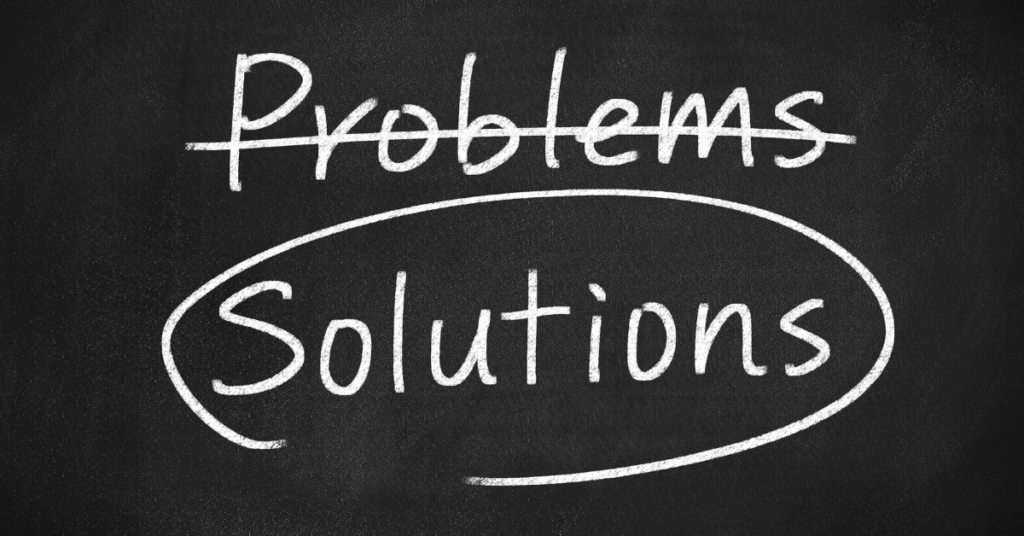 Finding a general solution: In some cases, you may not have specific information about the problem you are experiencing. This could be because you’re not sure what’s causing the issue, or because the symptoms are vague or not specific. In these cases, you can still use Google to find a general solution.
Finding a general solution: In some cases, you may not have specific information about the problem you are experiencing. This could be because you’re not sure what’s causing the issue, or because the symptoms are vague or not specific. In these cases, you can still use Google to find a general solution.
One approach is to use general keywords to describe the problem. For example, if your computer is running slow, you can search for “computer running slow” on Google. This will return results that include websites, forums, and other resources that mention this general issue.
You can also use advanced search operators to find more specific and relevant results. For example, searching for “computer slow performance site:microsoft.com” will return results that include the keyword “slow performance” on the Microsoft website.
Another approach is to search for common solutions that have been found to work for similar issues. For example, if your computer is running slow, you can search for “computer speed up tips” on Google. This will return results that include websites, forums, and other resources that mention common solutions for slow computer performance.
By using general keywords and common solutions, you can still find a general solution for your computer issue on Google, even if you don’t have specific information about the problem.
Conclusion
In this guide, we have shown you how to use Google to troubleshoot computer issues quickly and easily. By using specific keywords, advanced search operators, and other techniques, you can find solutions to your problems in no time. We have also provided examples of how to use these tips and tricks to troubleshoot specific problems.
The power of Google in solving computer issues cannot be understated. With the vast amount of information available on the internet, Google is a valuable tool in finding solutions to any computer issues you may encounter.
We encourage you to try the tips and tricks outlined in this guide the next time you run into a computer problem. With a little bit of know-how and the help of Google, you’ll be able to resolve any issue and get your computer back up and running in no time.